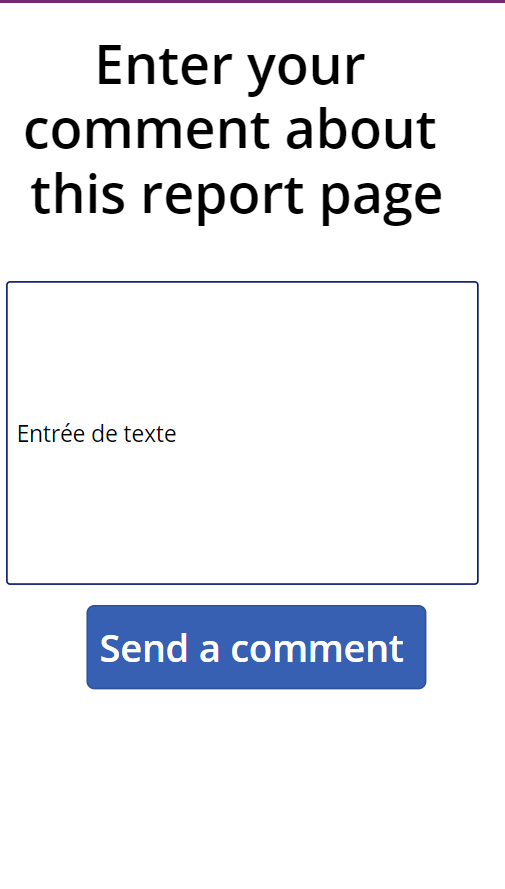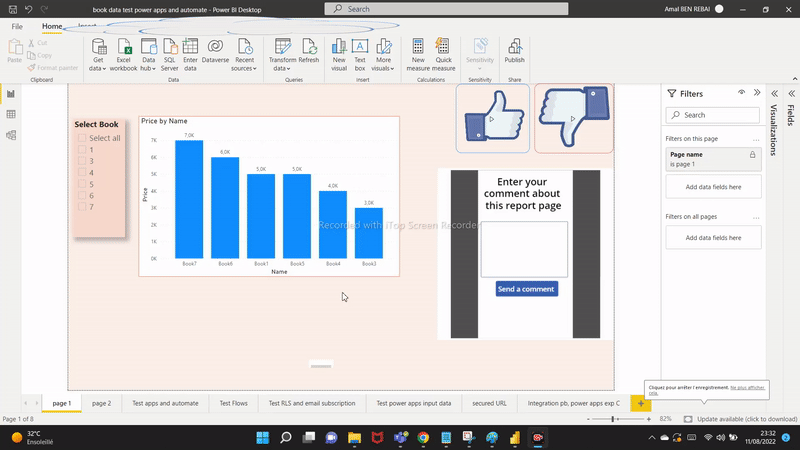Add feedback on Power BI report pages AND send comments from Power BI via Power Automate & Power Apps
Collect feedback on the Power BI report pages
Do you want to give your users the ability to give ratings or comments on your Power BI reports? this is a great way that can take you report to next level.
Inspired by Patrick's video, here is the solution I implemented to add a rating option to my report using Power Automate and Power Apps.
The workaround is to add "thumbs up" and "thumbs down" buttons to a Power BI report pages then store the number of "likes" and "dislikes" in an online Excel file via a Power Automate flow, in order to gather feedback on the value people are finding in the various pages of your reports.
I Also added a Power Apps visual in order to collect comments about my report pages.
Here is a summary of the steps to set up the solution:
👉Add two images (like/dislike)
👉Create two measures: up and down in order to use them to store values when users like or dislike the report
👉Create a disconnected table for storing page and report name
We need to set a filter on the name of each page at the report page level, in order to tell Power Automate and Power Apps which page and which report we are sending our feedback on.
👉Create an Excel file in which we will save the evaluations, including informations such as the name of the report, the name of the page, the rating, the user's email address, comments, etc.
👉Create two Power Automate flows through the Power Automate visual available in Power BI. The action defined in the flows is to add row into a table in excel in order to add the rating values .
The first Power Automate flow will be about rating up, when users click on like button, the second concerns the rating down, so we need to pass our two measures created previously, to the power automate visual.
Then we need to hide all text information on the Power Automate visuals and put them over the thumbs up/down images.
The power automate visuals can look like the following before putting the on the top of the images.
👉 For sending comment, I added a Power Apps visual that call a power apps.
My Power Apps contains only one page including an input text to enter the comment and a button to store the feedback in the excel file.
In my case, the button will invoke a Power Automate flow that will write the comment back to the data source file.
To send the feedback, the Power Automate will retrieve the report name and the page name from Power BI and retrieve the input comment from the Power Apps.
On the “Onselect” button action, I called the flow in this way: